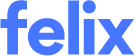Submitting your application
Once you have completed the onboarding application the next step is to submit your application to the organisation for approval. Be sure to review each section before submitting your application to ensure the details that have been entered are accurate.
How to submit your application
Before submitting your application for review you will be taken to a summary page where you can see an overview of each section of your application.
Sections of your application that have been completed will be indicated by a green tick icon. Sections that have not been completed will be indicated by a red cross icon.
You can return to a section to update your responses by clicking the edit icon beside the relevant section title.
When you are ready to submit your application click the Submit button at the bottom of the Summary page.
Note: If you are unable to submit your application you may still be required to complete a task. Be sure to check each section of your application, including the Other Tasks section and ensure that all mandatory tasks have been completed.
What happens next?
Once you have submitted your application it becomes locked to editing. The organisation receives an email notification and will be able to see your application as pending approval inside of Felix. The organisation will then be required to review your application and provide their approval.
Once the organisation has reviewed your application you will receive an email notification advising you of the outcome.
Tip: Each organisation has their own individual review process. If you are unsure of the progression of your application it is best to reach out to the organisation directly.
Unlocked applications
If an organisation requires you to adjust the responses to your onboarding application whilst it is Pending Approval or Approved status they may unlock your application to allow this.
You'll receive an email notification of any unlocks that have been applied to your application with information regarding the reason for the unlock, add any tasks that you are required to complete. An application unlock only applies for a limited time period. You will be provided with the date and time that the unlock ends in the notification email.
Tip: Once you have completed the required tasks for the unlock click the green Complete button on your dashboard to notify the organisation. This will re-lock your application so be sure to only click this button after all required tasks have been completed.