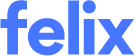How to add compliance documents
Depending upon the compliance requirements of your clients, you may be requested to upload compliance documents like insurance certificates in order to submit your onboarding.
The documents you are asked to provide are a result of the services you indicated you provide combined with the responses you provided to any questionnaires during onboarding. If you are unable to provide any of the required compliance documents, please review your Services selected and Questionnaire responses.
If you have these documents handy, you can add them during the onboarding process. If not, you can return to the onboarding pages later and upload them before submitting your application to a client.
To add a new compliance document:
- On the Dashboard page, identify which client you are onboarding for (if you have more than one client listed).
- Click on the Compliance Documents link in the stepper/progress bar for that client. You will only be able to access this link once you have completed previous steps. A new page will open.
- To add a new document that the client requires - click the Add New Documentbutton in the top right corner. A new page will open.
If you can see Add Now buttons below the application stepper, beside specific requested documents - clicking it will automatically choose the required document type for you in the next screen. However, if you prefer, you can still upload new documents using the Add New Document button.
- Select the appropriate Compliance Document Type of document from the dropdown or search in the field provided.
- In the Document field, attach the relevant file in the attachment “drop zone”. You can drag and drop, or click in the field and browse your drive for the file you want. Refer to File Type Support for the list of file types accepted.
- After selecting a document to upload, we will begin uploading the file.
- For certain document types, we will use our AI-powered document recognition tool to extract key information from the document and pre-fill all relevant fields for you. For all other types of document you will need to fill in the fields yourself. Not all document types will be processed to extract data. Help text will appear under the Document Type selector to inform you of documents that are eligible for pre-filling.
- If we prefilled the fields for you, you can review them and make edits. TIP: If your insurance doesn't have a policy amount (e.g. Workers Compensation Insurance), enter "0" (zero) in the Policy Cover ($) field.
- Once you are satisfied all the details are correct, click the Save Document button.

- In cases where the data from the uploaded document is unable to be extracted, you will be able to complete manually. To learn more about how it works, please read our page about our AI-Powered Compliance Documents Recognition tool
For a detailed understanding of compliance documents, refer to Introducing compliance documents.