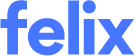Updating the Vendor Profile
Keeping your vendor profile up-to-date is important to ensure that your customers have accurate information about your business.
Here's how you can keep your profile details up-to-date.
- Navigate to Settings > Profile from the main menu.
- In the General Details section, update the following fields:
- For Australian vendors:
- Choose your business name - Click the dropdown and select from the suggestions that will appear below. If you have a custom vendor profile name, enter it in the field and click the Add "xxx" as a custom profile name that will appear below as you start typing.

Australian vendors cannot update their Entity Name as this is associated with the ABN they have provided. If an ABN change is needed, reach out to the Support team for assistance.
- Choose your business name - Click the dropdown and select from the suggestions that will appear below. If you have a custom vendor profile name, enter it in the field and click the Add "xxx" as a custom profile name that will appear below as you start typing.
- For vendors outside Australia:
- Registered Business Name - Enter the updated registered business name.
- Legal Entity Name - Enter the updated legal entity name.
- Business Number (BN) - Enter the updated business number.
- Answer the following question/s:
- Does your business also operate in Australia? - Select Yes or No. If you answered Yes, another question will be added.
- Is your business registered for tax in Australia? - Select Yes or No. If you answered Yes, the ABN field will be added and prefilled.
- Does your business also operate in Australia? - Select Yes or No. If you answered Yes, another question will be added.
- Company Address - Enter your business' updated physical address in the field provided and select the appropriate location from the dropdown. Refer to this article on how to update the address field.
- Main operating location within Australia - This will be required to be filled out by vendors outside Australia if their business operates in Australia and is registered for tax. Enter your business' updated location in Australia and select the appropriate location from the dropdown.
- Company Phone Number - Enter your business' updated main phone number in the field provided.
- (Optional) Website

- For Australian vendors:
- In the Primary Contact Details section, no updates can be made to the information provided. To update any details, navigate to Settings > User Management from the main menu. If you only want to update your email address, go to your My Profile page.
- In the Profile Description section, make the necessary changes in the text box provided.
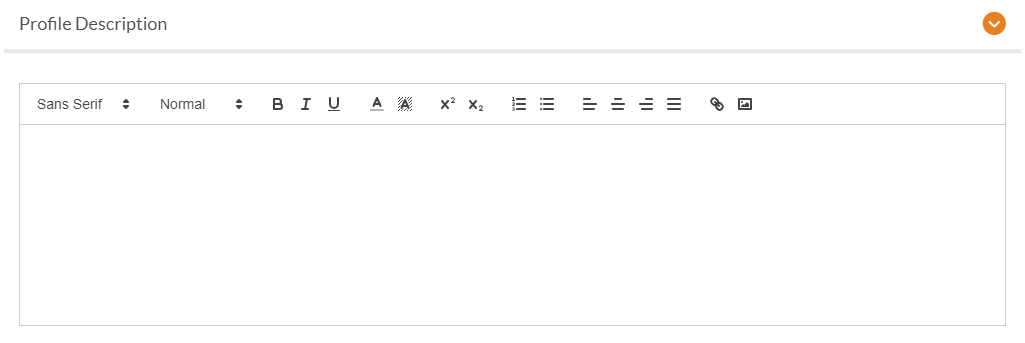
- In the Company Logo, Profile Banner, and Company Documents sections, upload updated files by clicking the dropzone link.
- To remove a file, click the trash bin icon.

- To remove a file, click the trash bin icon.
- Click the Update button.
Use the orange arrow (accordion) icons to manually expand or collapse the Profile Description, Company Logo, Profile Banner, and Company Documents sections.