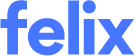Understanding payment details
TABLE OF CONTENTS
- What it means to be a Vendor in Felix
- Managing Paying Marketplace Vendor Subscriptions
- Managing Enterprise-invited Vendor Payment Details
- Some Enterprise clients utilise a company called Eftsure to validate bank details on their behalf
- Payment details for Enterprise-invited vendor onboarding
Context on what it means to be a Vendor in Felix
Vendors in Felix can be part of our Marketplace and/or part of our network of vendors who exist on Enterprise client's (Major Contractors, Asset owners and Operators) vendor lists.
Marketplace is where vendors can choose to pay a subscription to receive leads that we curate and deliver to your inbox.
Vendors who are invited to join Enterprise client vendor lists can receive leads from those clients free of charge, as they directly add you to opportunities (RFQs) or match with you in their vendor lists based on parameters like service and location.
You might also be part of both the Marketplace and on Enterprise clients' vendor lists.
Managing Paying Marketplace Vendor Subscriptions
If you have opted into the Marketplace, your subscription details can be managed by navigating to Account > Payment Details.
These details are used by Felix to charge you for any Subscriptions (if any) you have signed up for.
Managing Enterprise-invited Vendor Payment Details
Felix acts as a single point of entry for vendors to enter and maintain their information so that clients can onboard vendors quickly and effectively to their risk standards, and then maintain compliant vendors that remain in use on projects and maintenance.
Some clients also choose to use Felix as the point of entry for vendors to provide their banking details, for validation and then entry to their accounting systems. Once approved in their accounting system, they are set up to pay you for any services or products they buy from you in future.
If one (or many) of your clients have chosen to use Felix to collect this information from you, there are two ways for you to provide your payment details:
- Felix Memberships > Payment Details; or
- Via a button "Payment Details" next to the progress bar (we call it a "stepper") for your client, on the Homepage.
Some Enterprise clients utilise a company called Eftsure to validate bank details on their behalf
Many clients validate banking details themselves, in house. They take the information you have provided, including supporting documents from you, and they seek to independently validate this information by finding other independent sources to contact.
Alternatively, some clients in Australia and New Zealand use a service called Eftsure to do this for them. Eftsure provides both automated and manual ways to validate banking information for their clients. This means that you might get an email from Eftsure or a call from an Eftsure employee to validate banking information - instead of your client.
Payment details for Enterprise-invited vendor onboarding
If you have provided payment details as part of an Enterprise invite process, then you may observe that payment detail going through different phases. Below is an overview of the main statuses you will see on payment detail listings in your account:
- Pending (orange/yellow) - this is most commonly the first status you will see. It means you have successfully submitted the details and they are with the Organisation (or a service provider like Eftsure) for validation.
- Approved (green) - you will see this status when your client has validated the payment details themselves or through a provider. This typically means the client can continue with the onboarding approval for you to join their organisation or that the payment details are ready for them to load into their payment system for use.
- Review (red) - this status indicates that your client or their service provider have not been able to validate the details you provided. There could be issues with the provided supporting documents, or errors and omissions in the data you filled out in the form.
If the validation was performed by the organisation themselves, they will typically include some reviewer comments for you to review and action. In the case of validations by service providers like Eftsure, you may simply be prompted via email to review and update the details for re-submission.