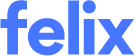How to update your response to an RFQ
IMPORTANT This article applies to the Open RFQ period. For details on post tender requests (used in Closed RFQs), see this article.
Once you have submitted a response, you may be able to make changes
An organisation may have configured the RFQ in a way that is open for any updates by vendors while the RFQ is Open. To determine this:
- Navigate to Requests for Quotation from the main menu.
- Locate the RFQ you want to check by using the quick search or filters.
- Click on the RFQ Job Name or hover over the ellipsis icon and select View Details from the options.
- Go to the Response tab.
- If you are able to edit fields on this tab, and you see a Submit update button, then the RFQ allows updates until the close time.
If you choose to revise your quote, after completing the necessary changes: (1) click the Submit update button. A pop-up will open. (2) (Optional) Click the Email me a confirmation of my submission checkbox if you want to receive an email notification that you have submitted an update to your original quote. (3) Click the Submit button in the pop-up to confirm. The organisation will receive an email notification that you have updated your original quote.
If you can't make changes, you can ask your client for permission to do so
An organisation may have configured the RFQ where you need express permission from them to update your quote in the Open period after submitting the first time. If you have determined (per above) that you cant make changes, you can reach out to the client using a Direct Message and request to make an update.
In the case they provide express permission, you will receive an email notifying you of this option. Your client may optionally include a short message to direct you on what's needed to be changed or expected to be changed in the update.
You will also observe on the RFQ Response tab - a banner at the top that will inform you that an organisation has allowed a quote update and it will include any short message (optionally) provided.
Receiving an Addendum will open up the response tab for you to update your quote
Clients may issue an addendum with new documents or a new pricing schedule during an Open RFQ, which permits you to revise your quote in response to the addendum. In the case of an Addendum, you will receive an email notifying of a new addendum message, with a link to open the Addendum in Felix. Addendums include a message from the client.
You will also observe on the RFQ Response tab - a banner at the top that will inform you that an organisation has allowed a quote update.