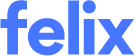How to View an RFQ
You will be notified when an organisation publishes an RFQ which requests services that match with your capabilities. Once you have received an RFQ to reply to, you can begin the process of reviewing and then responding to the request.
Viewing an RFQ received via email
The most common way vendors are informed of any new RFQs is by checking their email inbox regularly, as you will receive an email notification any time a new RFQ matches with the services you provide.
Once you have received an email notifying you of a new RFQ, then viewing the request is simple. You can click on the link contained in the email which will take you directly to the RFQ Job Details page where you can start to review the details of the RFQ.
If you have provided an Australian mobile number, and remain opted into SMS notifications for RFQ receipt, you may also receive a text message with a link to the RFQ.
Viewing an RFQ via the Felix dashboard
When logged into Felix you will receive a notification on your Dashboard of any new RFQs awaiting your reply. Clicking the number in the notification message will take you to your RFQ list where you can view and sort for new requests.
Viewing an RFQ via the RFQ list
To view an RFQ via the RFQ list:
- Navigate to Requests for Quotation from your Felix dashboard.

- Locate the RFQ you want to view by using the quick search or filters.
- Click on the RFQ Job Name or hover over the ellipsis icon and select View Details from the options.