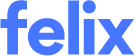How to update compliance documents
As one of your compliance documents approaches its expiration date, it is crucial to renew the document promptly to prevent any suspension or non-compliance issues with your profile.
To gain a deeper understanding of compliance documents and their application, refer to, Introducing compliance documents.
Updating a compliance document
To update an existing compliance document:
- On the Dashboard page, navigate to the Compliance Documents section from your application stepper.
- Locate the document that requires updating.
- Below the application stepper, you will find a list of mandatory compliance documents that need to be added or updated. To update the necessary document, you can either click the Update Now button or hover over the ellipsis icon beside the relevant document and select Update from the options available in the detailed table format listing the compliance documents.
- Select the appropriate Compliance Document Type from the dropdown or search in the field provided.
- In the Document field, attach the relevant file in the dropzone link.
- To remove the existing compliance document, click the trash bin icon.
- After selecting a document, we will begin uploading the file. For certain document types, we will also use our AI-powered document recognition tool to extract key information from the document and pre-fill all relevant fields.
- You may continue to edit or complete the details as needed.
- Click the Save Document button.
- In cases where the data from the document is unable to be extracted you will be able to complete manually. To learn more about how it works, please read our page about our AI-Powered Compliance Documents Recognition tool.
- Not all document types will be processed to extract data. Help text will appear under the Document Type selector for documents that are eligible for pre-fill.
- Depending on the Organisation's settings, account suspensions due to expired compliance documents may be lifted overnight once the relevant document has been updated or archived. Alternatively the account suspension will be lifted manually once the organisation has reviewed the updated document.
In the event that you cannot find the appropriate document type in the dropdown menu when updating a compliance document, it is advisable to archive the document instead. You can find instructions on archiving compliance documents in this article, How to remove compliance documents.
View previous versions of an updated compliance document
To view a previous version of an updated compliance document:
- Navigate to the Compliance Documents section from your application stepper
- Locate the compliance document that you previously updated
- Hover over the more icon beside the relevant document
- Select Show History from the drop-down menu to display the previous versions
- Hover over the more icon beside the version you wish to view
- Select View Detail from the drop-down menu
Previous versions of a compliance document will appear in the list of compliance documents with a status of Replaced.