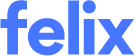How to add a service
Felix requires vendors to provide at least one service per organisation. It is important to list services on your account so that organisations have accurate information to match to when issuing RFQs or searching for a specific service provider.
Add a new service
To add a new service:
- Click on the Add Service button in the upper-right corner of the page.
- Click the dropdown to select which panel to add a service to.
- Select the relevant services you would like to add to your account by checking the box beside the service category.
- (Optional) Use the dropdown menu provided (if there is available) if you wish to also add the service to another panel.
- Click the Add Services button at the bottom of the page.
- Click the Manually set terms button if you wish to manually enter the service terms of the hire equipment. Otherwise, click the Continue button to automatically use the maximum availability and/or contract value.

- The Also add to: drop-down menu will only appear if the selected service has also been allowed on another panel you are registered against.
You will only be allowed to add one service from the same sub-category unless it is a hire equipment service. Hire equipment services can be duplicated to allow multiple entries from the same sub-category.
Setting service terms
To set the service terms for a service:
- Click the Manually set terms button in the popup that appears when adding the service to your account.
- In the Hire Terms section, use the slider to select the minimum and/or maximum hire terms for your equipment.
- In the Hire Type section, click the checkboxes provided to indicate if the service is available for Dry Hire and/or Wet Hire.
- Click the Add Services button.
Add an existing service to a new panel
To make an existing service available to a new panel:
- Locate the service you wish to make available to a new panel.
- Hover over the ellipsis icon and select Edit from the options.
- Go to the Service Availability section.
- Click the checkbox beside the panel/s that you wish to make the service available to.
- Click the Save button.
If you are unable to check the box beside a panel it means that the organisation has not allowed this service to be added to the panel. You will be required to add a new service for this panel and select from the categories that have been allowed by the organisation. This must be repeated for each existing service you wish to add to a new panel. Services that haven't been associated with a panel will not display for organisations or standard rates submission.
How to duplicate a service
To duplicate a hire equipment service:
- Locate the relevant service you wish to duplicate.
- Hover over the ellipsis icon and select Duplicate from the options.
- Edit the service details as required.
- Click the Save button.
You will only be able to duplicate services belonging to the hire equipment service type. You will not be able to duplicate services belonging to the trades or products service types.