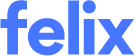How to provide a job history
Felix allows vendors to provide the details of past projects that they have supplied or worked on. The Experience section allows you to share your job history with organisations you are onboarding for to present yourself as an experienced vendor.
Organisations are able to set the job history requirement as mandatory or optional. If an organisation has indicated that it is mandatory to provide a job history, the task will be highlighted in yellow on your application stepper. You will not be able to submit your application until this task has been completed.
Add experience
To add experience to your Felix profile:
- On the application stepper under Other Tasks, click the Job History link.
- Click the orange Add New button in the top right corner.
- Enter the name of a project you have previously worked on in the Project Name field.
- Enter the name of the client you were contracted by in the field provided.
- Begin typing the location the project took place in the Project Area/Region field.
- Select the relevant location from the dropdown menu.
- Select the appropriate sector from the Sector/Industry dropdown menu.
- Enter a number in the Job Completion field to represent the progress of the project.
- Use the Contract Value field to indicate the total value of your engagement on this project.
- (If known) Enter the total project value in the field provided.
- Select the project start and end dates.
- Use the Summary field to enter a description of the project.
- Enter the contact details of a referee from the project in the fields provided.
- Tick the box beside the relevant organisation/s that you wish to share the details of this project with.
- Click the blue Save button.
For projects that have taken place outside of Australia, you will not be required to select the relevant location. Instead you are able to type the location details in the field provided.
Entering 0 (Zero) in the Job Completion field will indicate that the project has not yet started. Entering 100 (One-hundred) will indicate that the project has been completed.