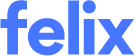How to respond to an email invite
Organisations can directly invite vendors to join Felix. In such instances, an account is automatically generated for you, and you will receive a welcome email prompting you to log in.
TABLE OF CONTENTS
This is my first time using Felix
If you are new to Felix, you will receive an email informing you of the organisation that invited your company, along with instructions to complete your account setup:
- Click the Get Started button in the email.

- You will be directed to the login page where you will be immediately asked to change your password and set your own secure password.

- Enter a New Password into the field.
Felix has password strength requirements, so you may receive feedback as you enter your desired password. An example of this is below.

- Confirm your password by entering it again in the Confirm Password field.
- Click the Change button. You will be directed to a landing page titled Welcome to Felix.

- Review the Felix Vendor Terms and Conditions, and check the checkbox if you have reviewed and accept them.
- If you wish to make your company visible to other organisations in Felix, then leave the "Make me discoverable..." checkbox checked.
- Now, click the Let's get started button. You will be directed to your Dashboard, which contains one or more tiles (we call them "steppers") for the different organisations that invited you to Felix.

- In the stepper, click the Continue button to begin the onboarding process for the organisation.

I have an existing Felix account
Alternatively, if you have received an invitation to an already existing vendor account:
- Click the Complete registration button in the email.

- Log in to Felix using your current user credentials.
- In the application stepper, click the Continue button to begin the onboarding process for the organisation.

Additional scenarios
There are some further emails you might encounter that are contextual to your vendor account setup. These are listed and explained below.
1. Your vendor account has claimed an email domain to redirect all organisation invites, and an organisation tried to invite someone else in your business.
You will receive an email like one of the below in this scenario. These inform you that the invite has be redirected to the account you already have, and - depending on your permissions in your vendor account - may present the option to add the email address as a user in that account.
Email if you have permissions to add users:

Email if you don't have permissions to add users: