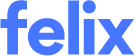Creating new payment details
This only applies to vendors who have been invited to join an Organisation in Felix. Vendors who only currently operate in the Marketplace will not see or need to access these options.
Organisations require a vendor's payment details to streamline and expedite the payment process for services rendered. This enables them to maintain accurate and comprehensive financial records while effectively managing their relationships with suppliers. Additionally, it ensures compliance with regulatory requirements and provides a verifiable record of vendor payment details. Centralising payment details reduces the reliance on manual data entry, minimises errors, and enhances overall efficiency in managing vendor payment details.
By filling out the Payment Details section on Felix, you can specify your preferred bank account information for receiving payments from the organisation. After submitting your details, each organisation will verify the payment details you provided.
TABLE OF CONTENTS
- An overview and what to expect
- Adding payment details during onboarding with a new organisation
- Using Branches in Payment Details
- Adding payment details outside of an onboarding event
- Security features in place at Felix
- Other Notes
An overview and what to expect
Felix offers you the choice to provide either local (domestic) payment details when you have a presence in the same country as your client, or international routing information (SWIFT or IBAN) when you do not. You can also provide both.
Felix will notify you if your chosen bank country location is outside of your client's operating locations, as a reminder to include international routing information as required.
For international payment details, you can optionally include a reference message that you may require from your client on payments for an international transfer.
Some clients in Australia and New Zealand use a service called Eftsure to validate payment details. In this case, the payment details form will function a little differently. See Providing payment details that Eftsure will validate for more details.
In most cases you will be required to upload a supporting document like a statement or void cheque.
For all payment details, you will be required to advise your accounts receivable contact so that your client can follow up later, or to validate payment details.
You are able add multiple payment details for each organisation.
Branches
If you are submitting payment details for an organisation that uses Eftsure, you will notice the option to add payment details specific to certain Branches. This is useful if you have different bank details per branch or per group of branches.
You can set up Branches by clicking "Add Branches". Once you have added the relevant Branches, ticking the "Payment details related to selected branches" box will allow you to select Branches for which you would like to add payment details.
If you are submitting payment details for an organisation that uses Eftsure, you will not be able to submit both domestic and international payment details within one form. You will need to submit these separately.
If you are submitting payment details for an organisation that does not use Eftsure, you will be asked for supporting documents and will also be able to submit international and domestic payment details within one form.
Editing
You are now able to edit your payment details in Felix for re-submission. See this article for more information.
Adding payment details during onboarding with a new organisation
When onboarding for the first time as a new vendor to an organisation, you might need need to add payment details. This depends on each organisation's onboarding requirements - not all organisations collect payment details in Felix.
Organisations that collect payment details in Felix will display a "Payment Details" button in their tile on your Dashboard.
To create payment details during onboarding, perform the following steps:
- On your Dashboard, find the organisation you wish to add Payment details for.
- Click on the Payment Details button.

- You will be directed to your current list of payment details. Click Add New Payment Details.

- Update the following fields:
- Organisation to assign to- This is prefilled by default and can be changed to a different organisation who has invited you by using the dropdown.
- If the organisation you select in this step is using Eftsure, you will see a section appear
- Bank Account Country - This is prefilled by default and can be changed by using the dropdown.
- Bank Account Currency - This is prefilled by default and can be changed by using the dropdown.

If you have chosen an organisation to submit payment details to that is using Eftsure for verification, you will see a section appear relating to Branches. For more information on Branches, see below section of article.
- Organisation to assign to- This is prefilled by default and can be changed to a different organisation who has invited you by using the dropdown.
- Click the Add Banking Details button and select from the options.
- For Domestic Routing Details, update the following fields:
- Preferred Payment Method - Select whether you prefer EFT or BPAY.
- For EFT, enter your BSB Number and Account Number in the fields provided.
- For BPAY, enter your BPAY Biller Code and BPAY Customer Reference Number (CRN).
- Supporting Documentation - Attach the documents in the dropzone link.
- (Optional) Additional Comments to Client
- For Accounts Receivable/Remittance Advice Contact, provide the details of the contact person to ensure accurate processing and crediting of the payment.
- First Name
- Last Name
- Phone Number

- Preferred Payment Method - Select whether you prefer EFT or BPAY.
- For International Routing Details, update the following fields:
- Select whether you prefer SWIFT-BIC or IBAN for the payment method.
- For SWIFT-BIC, enter your SWIFT-BIC code, Account Number, Additional Branch Code (optional) and Account Name.
- For IBAN, enter your Account IBAN, SWIFT-BIC code, Additional Branch Code (optional), and Account Name.
- (Optional) Optional Reference - This is an optional field where you can include specific information related to the payment that can assist the organisation in accurately processing and crediting the payment.
- Click the Add Another Row (Optional) button for additional reference.
- Supporting Documentation - Attach the documents in the dropzone link.
- (Optional) Additional Comments to Client
- For Accounts Receivable/Remittance Advice Contact, provide the details of the contact person to ensure accurate processing and crediting of the payment.
- First Name
- Last Name
- Phone Number

- Select whether you prefer SWIFT-BIC or IBAN for the payment method.
- For Domestic Routing Details, update the following fields:
- Click the Submit Payment Details button.
Once you have submitted a set of payment details and they've been reviewed, you'll receive a notification as to whether they've been approved or declined by the organisation.
Supporting Document requirements are set by each organisation. If you're unsure what to provide it's best to reach out to the organisation for assistance.
Using Branches in Payment Details
If you have different bank details per branch or per group of branches, you can set up these Branches when submitting payment details to an organisation using Eftsure for verification.
After selecting the company, you will see a checkbox appear:

In order to set up Branches:
1. Click Add Branches
2. Click Add Branch

3. Fill out Branch Details and click Add

4. Once you have added your Branches, navigate back to the Payment Details page and you will see there is now an option to select the Branches for which you will be adding payment details.

5. Select the relevant Branches and continue with adding Bank Details as noted above.
Adding payment details outside of an onboarding event
At anytime, if an Organisation requests new payment details, you can add them as follows:
- Using the top menu, navigate to Felix Memberships > Payment Details.
- Follow steps 4 onwards in the above section
Security features in place at Felix
For full details of Felix's security protocols and certifications, visit Security and Compliance | Felix
We understand that providing private information such as account numbers and account names requires careful consideration. Below we have outlined some specific features that are in place, or that you can implement on your Felix vendor account, that contribute to better securing your private information and mitigate against fraud.
- Felix has a High-Risk Activitynotification displayed to Organisation reviewers which will alert when a vendor has updated both their password and payment details within a short period. This can help indicate an unusual or suspicious activity for the Organisation to reach out to you and confirm.
- You can enable multi-factor authentication on your account to support better security on your account.
For further details, see What is Multi-Factor Authentication and How to Enable MFA

Other Notes
Payment details are created against an individual organisation and currently can't be shared between organisations.