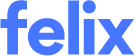What's new in Felix - our May wrap-up
Here's a summary of the new features and functionality that we deployed in May.
Adapt to staff changes by changing RFQ ownership
This has been a popular feature request and we are so excited to bring it to you! For those using the Sourcing module, you can now select a new RFQ owner. This is very helpful when the original RFQ creator isn’t the right person to be notified on matters relating to that RFQ, or when the original RFQ owner might go on leave or finish up at an organisation. Once assigned, the new RFQ owner will receive the updates and email notifications for that RFQ.
Those who have access to the project and permission to edit an RFQ can change over the owner.
You can change the RFQ owner during RFQ creation by searching or selecting the new owner's name in the RFQ owner field - those who have access to the RFQ and the project will have their name appear as an option.

How to assign a new owner during RFQ creation
You can also change the RFQ owner while it’s open and sitting with vendors by opening the RFQ and selecting the pencil/edit icon next to the RFQ owner name in the Contact Details tab.

How to assign a new owner for an open RFQ
Easily cross-reference vendors in Felix with external platforms by adding External IDs
For organisations using the Vendor Management module, easily reference vendors in Felix against other platforms by adding an External ID. For example, you might want to add the Vendor ID found in your ERP against that vendor’s profile in Felix for easy cross-referencing.
If you are using Felix APIs to integrate with your ERP, you can now update external references in the interface to keep two systems in-sync.
You can set up your External ID types in Vendor Settings (there’s no limit as to how many).

Adding external ID types into Felix
This will then allow you to manually assign External IDs to each vendor.

Adding an external ID to a vendor
Get a glimpse of all External IDs by adding a column to your vendor list, allowing you to also search by external IDs.
 Add a column in the vendor list to view and search external IDs
Add a column in the vendor list to view and search external IDs
Save time by updating packages with CSV import
We know that there are occasions when you need to update a large number of details in Procurement Schedule at once. Gone are the days of having to do this manually! You can now add new packages and update packages already in Procurement Schedule by using a CSV import.
When creating a new package, simply upload or drag and drop your file into the Import CSV drop zone and follow the on-screen prompts. You will get to preview the changes before finalising your import.

Use a CSV import to update and create new packages
Bring your own definition of Budget, Target and Awarded in the Summary Dashboard
We understand that dashboards are impactful, so you want to bring your own definitions to this view based on the data in your procurement schedule.
You can now configure columns in your procurement schedule to replace many of the values (totals and variances) in the dashboard. Eligible columns include currency, numbers, calculation and some lookup fields.

Configure columns in the Summary Dashboard
Freeze columns to keep information visible as you scroll
It is now easier to keep track of what package you’re observing with frozen columns. The first column group in every schedule will now be frozen by default, allowing you to keep important information such as the Package title visible as you scroll.

The freeze column feature in action
Extract more from Felix APIs
This month we introduced three key data points to the Vendor Management API to help enhance your vendor reporting and enable smoother connections with ERPs.
- Performance score – build an overview of vendor performance across your vendor base by pulling vendor performance score from the APIs.
- Vendor key contact – we included a whole new Key Contact object with additional data, such as email address and contact role, so you can create rich vendor profiles in ERPs.
- Invited by – pull information about which users are inviting vendors to better understand patterns in your vendor base growth.
See our API docs for more information.