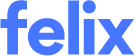Simplifying the RFQ response process
We’ve made several enhancements to the way that vendors respond to RFQs in Felix, providing a more intuitive process for vendors, and ideally in turn, more RFQ responses for organisations.
See what’s changed for vendors and organisations below:
What's changed for vendors?
| Item | Details | New look |
| An improved RFQ response experience | As we continue to improve the RFQ response experience, we’ve renamed the Response tab (previously named Items/Packages), and have re-organised its contents, to make it easier to find and fill out what’s needed to quote on an RFQ.
We heard that vendors were confused about where to add additional or optional information to support or enhance their quote submission. So, we broke up the page to make it more straightforward. Requested documents is where you supply information that the client is asking for, while a new section - called Additional Information – allows you to optionally provide further documentation to support your quote or add comments to send to the client. Finally, we moved the section for Questions to the bottom, as we most commonly see RFQs are sent with this acting as a checklist for you to confirm the quote is complete before submission. |  The re-organised response page The re-organised response page |
| Confirmation of quote submission | We’ve heard that a number of you would like more certainty of your quote submission so we’ve changed the experience to make this clearer and added an optional email confirmation for your offline records. The user submitting the quote will receive the email and can forward to others inside your organisation. |  Check the box to receive an email confirmation of the quote submission Check the box to receive an email confirmation of the quote submission Quote submission confirmation email Quote submission confirmation email |
| Navigation that better mimics the RFQ response process | On the RFQ View page, tabs have been reordered to better mimic the workflow that’s followed when responding to an RFQ. Tabs are now ordered as follows (left to right):
|  The new order of tabs on the RFQ View page The new order of tabs on the RFQ View page |
| Documents now only in the Documents tab | The section for documents has been removed from Items/Packages tab (now the Response tab); documents now only exist on the Documents tab. When you first open an RFQ, you will be directed through to the Documents tab so that any important information can be reviewed first up in the process, before moving onto the Response tab. If there are no documents to review, the Documents tab will not be visible, and you will be directed straight through to the Response tab. |
What's changed for organisations?
While these changes have no direct impact on the format of information your organisation receives in response to an RFQ, we think it’s useful to know what has changed for your vendors, in case you get any comments or questions.