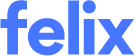Do more in one place with Pricing Schedule
Centralise your end-to-end RFP process with the latest Pricing Schedule enhancements in Felix:
Use sections and subtotals to better organise and analyse pricing responses
Organise line-items into sections when creating the Pricing Schedule, making it easy to review against your RFP’s original scope. Adding sections also allows you to keep track of long schedules as you scroll through, and helps vendors better understand the RFQ requirements so they can organise their thoughts on how best to respond.
We’ve introduced subtotals by section to make it easier for teams to ensure the schedule meets budget breakdown expectations; and for clear insights when comparing vendor pricing.
How to add sections? Watch the video or refer to the instructions in How to Create a Custom Pricing Schedule.
Group line-items into sections that automatically calculate subtotals
Take the guess work out of line-item responses
If a vendor can’t submit a response to a line-item, they often enter a zero, creating difficulty when trying to analyse the Pricing Schedule. Assumptions need to be made as to why an empty response was submitted, which could lead to potential mistakes.
Visual cues on each line-item help to mitigate the risk of errors being made when analysing a pricing schedule submission. It’s now easy to identify what has been included in the quote, excluded, or not priced with the use of colour-coded tags.
Easily see at a glance if a line-item has been included, excluded or not quoted
Normalise vendor pricing responses in Felix - including non-cost factors
Perform powerful quote normalisation directly in Felix, right where your vendors have responded in your Pricing Schedule. No need to compile multiple spreadsheets for analysis as information is centralised in Felix, ready for you to make adjustments in the platform.
Normalise financial and non-financial factors all within the same view and compare apples to apples. Examine normalised results against your original RFP to ensure your organisation is getting the most competitive outcome.
When it comes to approvals, it’s simple. Stakeholders can see the full story in one summarised view, and normalised results are made clear so that they can understand how you’ve arrived at tendering decisions, for complete transparency backed by audit trails.
Learn more about How to Review, Analyse, and Normalise the Pricing Schedule.
Normalise quotes and make adjustments to vendor responses directly in the Pricing Schedule
What do we mean by non-financial factors?
Price isn’t everything. We recognise that sometimes your analysis needs to go beyond the traditional financials, and cover more than the questionnaire responses and evaluation scores offered in our Quote Comparison tool.
Capture and compare non-financial vendor differentiators that you come across when reading through vendor responses. Examples might include noting down warranty periods, or acceptance of warranty terms or terms and conditions, directly within the Pricing Schedule.
Include offline quotes in your vendor analysis
Have Felix as your source-of-truth for all responses received. Add offline responses in the Pricing Schedule comparison tool to ensure that all options are considered in one place.
Enter vendor responses from offline sources into your Pricing Schedule
Simplify what you see on screen in your Pricing Schedule
Customise your Pricing Schedule view by narrowing down the vendors that you want to see and compare.
We’ve introduced a vendor filter that allows you to choose only the vendors you want to see in the Pricing Schedule comparison, so that you can drill down for a more focused analysis.
Select which vendors you want to see on screen and compare
If you’re using the Felix API, these enhancements allow you to capture more data than ever before in the Pricing Schedule and then connect to business intelligence tools for further modelling and insights.